Project Trust Centre Overview
Last updated: 31st January 2022
Introduction
Getting started with our Trust Centre is easy, watch this video, and follow these basic steps. The Trust Centre allows you to easily manage key documents such as policies, attestations, certifications and more.
Instructions
Pearler's Trust Centre allows your clients to download your documents from the project without you having to send them to them through other means. The latest file versions are always available in the Trust Centre, so there's no need to worry about sending incorrect or out-of-date files.
To access the Trust Centre:
- Open the Manage Project menu in the top-right of the screen.
- Select Project Trust Centre from the menu.
- The Project Trust Centre pop-up window appears. This pop-up contains the Access Code required for your clients to access your project.
- Copy the Access Code to your clipboard.
- Click the Open Trust Centre button.
The Project Trust Centre opens in a new tab. - Enter the Access Code.
- Click the Login button.
The Project Trust Centre displays all of the files attached to the project. - Click Download next to any of the files to download the latest version of that document.
Once you provide your client with their unique URL and Access Code, they will be able to access the latest versions of your project's files and download them directly to their computer.
Project Trust Centre Access
The URL generated for the Project Trust Centre is unique and should only be given to a single client. They can access the Trust Centre using the URL and the Access Code.
Trust Centre Customisation
The Trust Centre landing page can be customised to include you company name, logo and colours. See Manage Settings for information on customising the Trust Centre landing page.
Other Guides
Looking for more help using Pearler? No problem. Here are some other guides to help you get to know your way around all our great features.
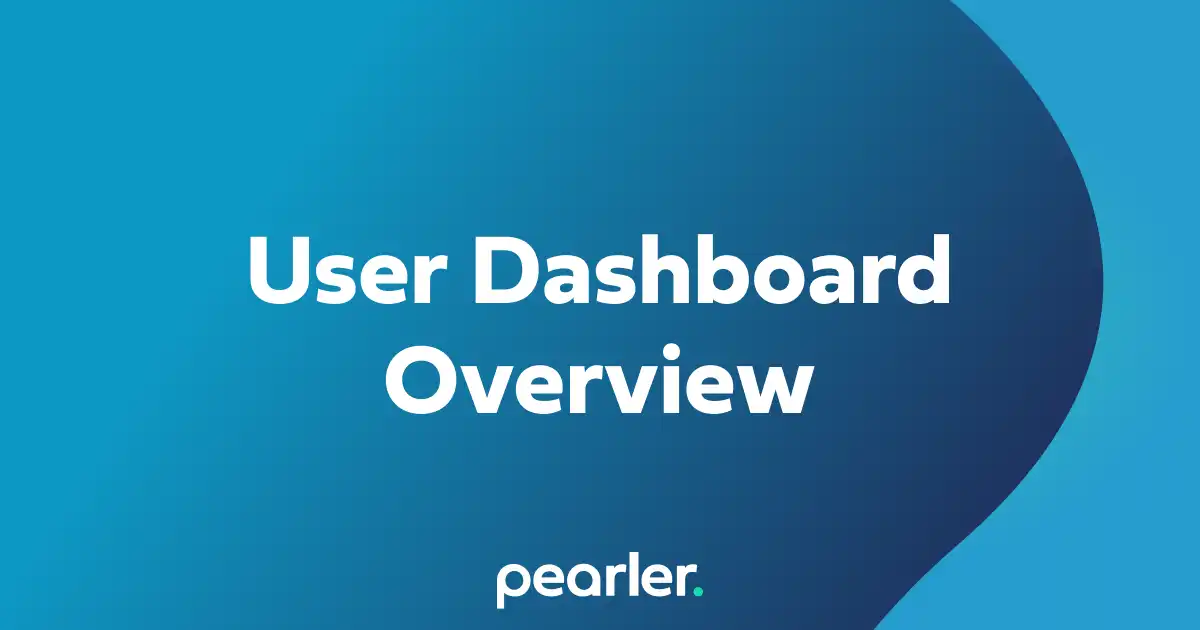
User Dashboard Overview
The user dashboard provides a central location for important information that's relevant to you, including projects that you’re a part of, comments or question assignments, and your general activity within the system.
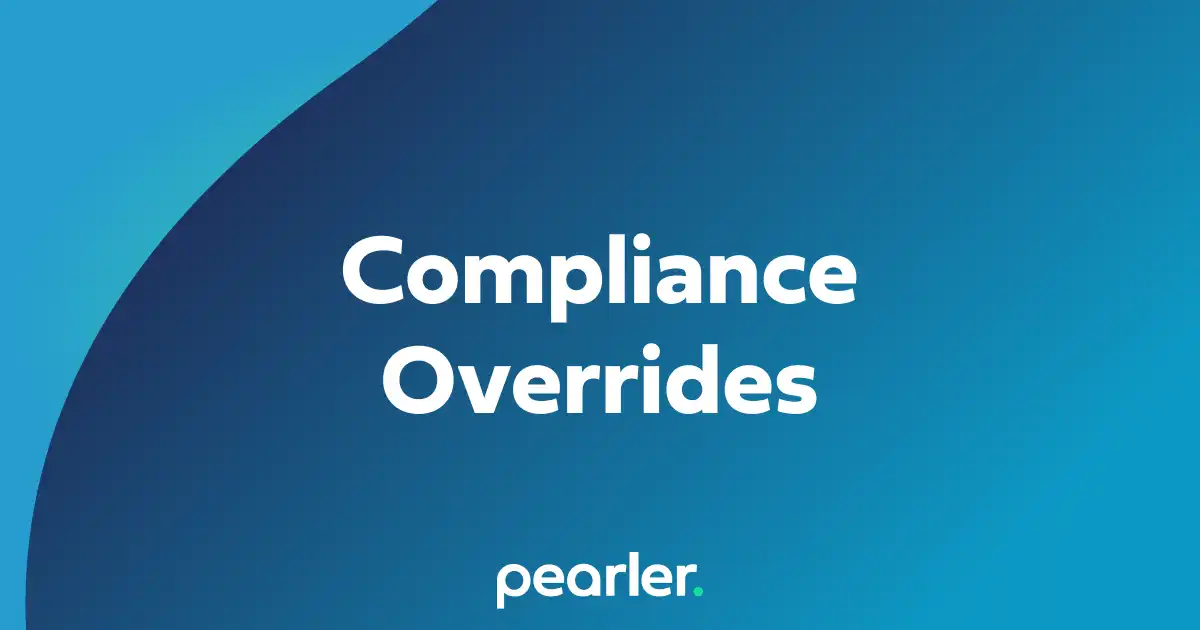
Manage Compliance Overrides
This article explains how to apply compliance overrides to your projects, or parts of your projects. Compliance overrides can be used when a customer has specific language that they want when describing the compliance, partial compliance, or non-compliance of responses.
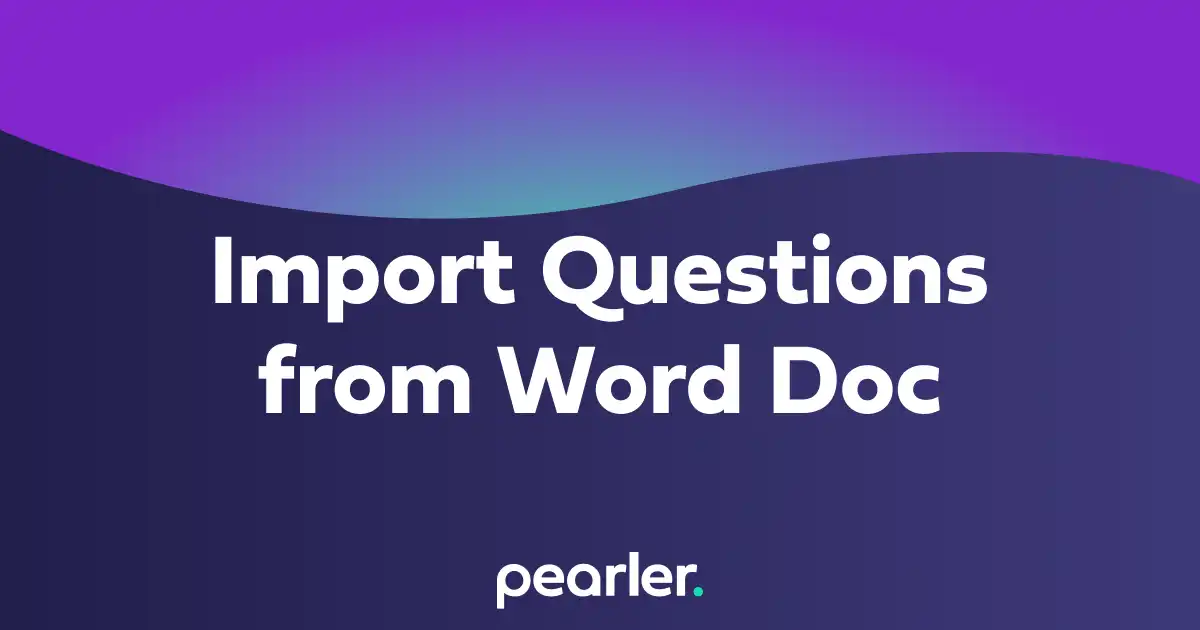
Import Questions from a Word Document
This article explains how to import questions into your project from a word document and classify the information for your questionnaires. Also see how to Import and Classify Questions from a Spreadsheet.