Managing the Document Library
Last updated: 31st January 2022
Introduction
This article explains how to manage your Document Library. The Document Library allows you to view or archive currently uploaded documents, make archived documents available again, or upload new documents.
To manage the files in your Document Library:
- Click on the Manage documents & files option in the Application Navigation Bar on the left side of the screen.
The Files screen displays.
View a file
- Open the Available or Archived tab at the top of the Files screen.
- Click the File Name of the document you wish to view.
A preview of the file displays.
Upload a file
- Open the Upload tab at the top of the Files screen.
- Click the Choose file button.
- Navigate to the file location and click the Open button.
- Select the Document Type.
- Alter the Document Name, if required.
- Click the Save button.
The file is moved to the file list in the Available tab.
Archive a file
- Open the Archived tab at the top of the Files screen.
- Click the Archive button next to the relevant file. The file is moved to the file list in the Archive tab.
Undo archive of a file
- Open the Archived tab at the top of the Files screen.
- Click the Make Available button next to the relevant file.
The file is moved back to the file list in the Available tab.
Now that you know how to manage your files, see how to Attach Documents to a Question Response.
Other Guides
Looking for more help using Pearler? No problem. Here are some other guides to help you get to know your way around all our great features.
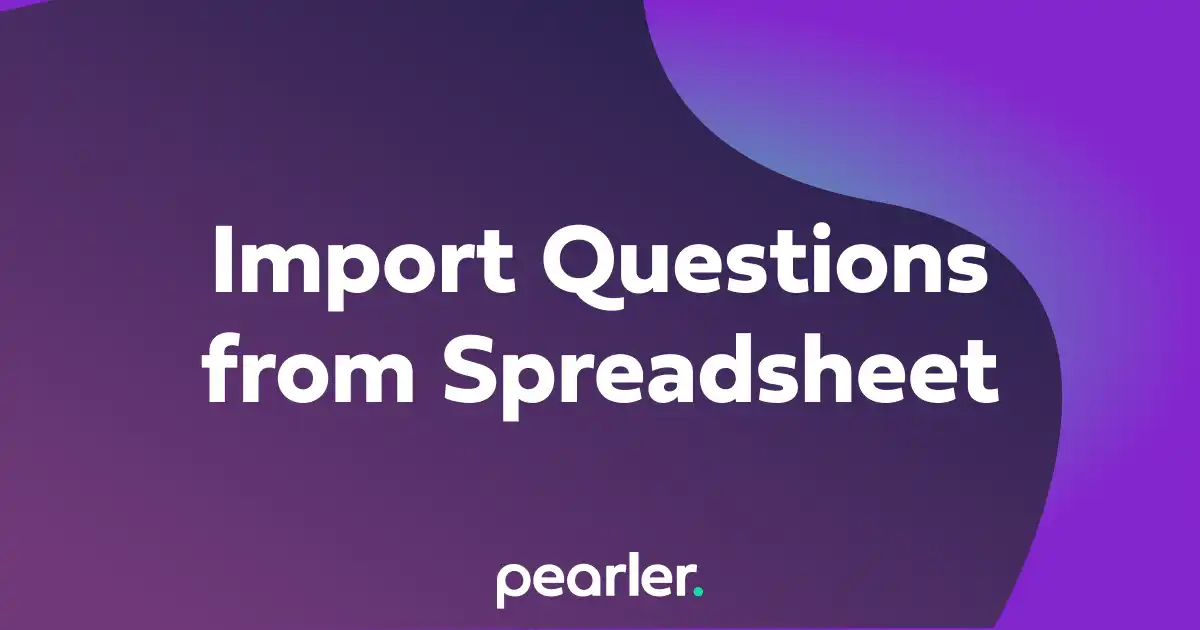
Import Questions from a Spreadsheet
This article explains how to import questions into your project from a spreadsheet and classify the information for your questionnaires.
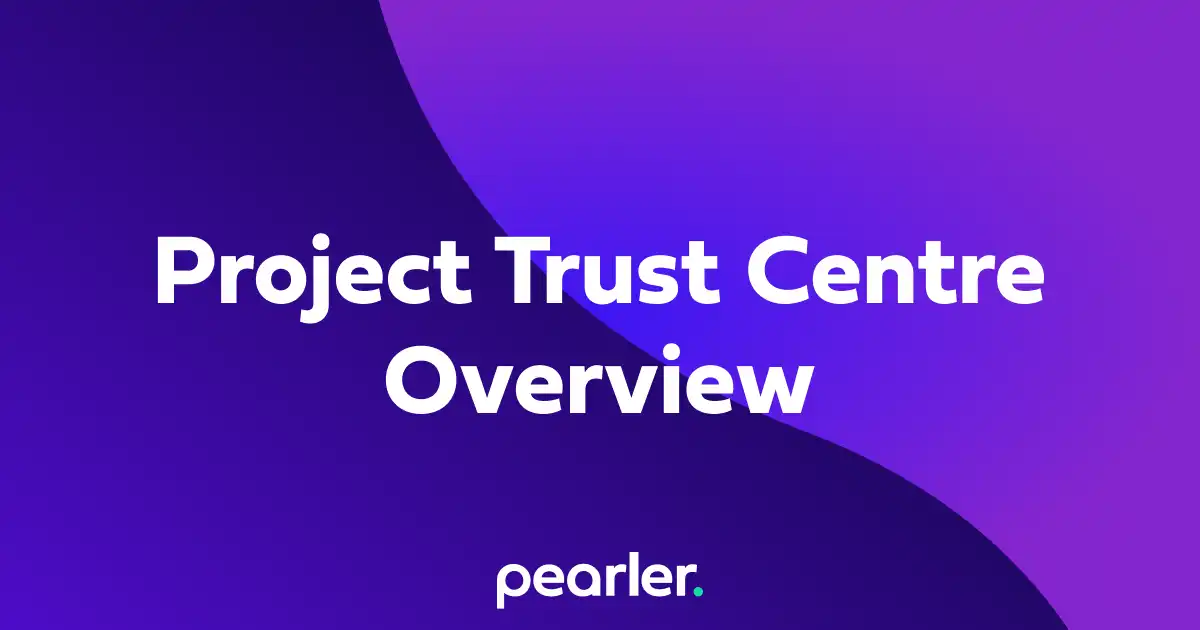
Project Trust Centre Overview
Getting started with our Trust Centre is easy, watch this video, and follow these basic steps. The Trust Centre allows you to easily manage key documents such as policies, attestations, certifications and more.
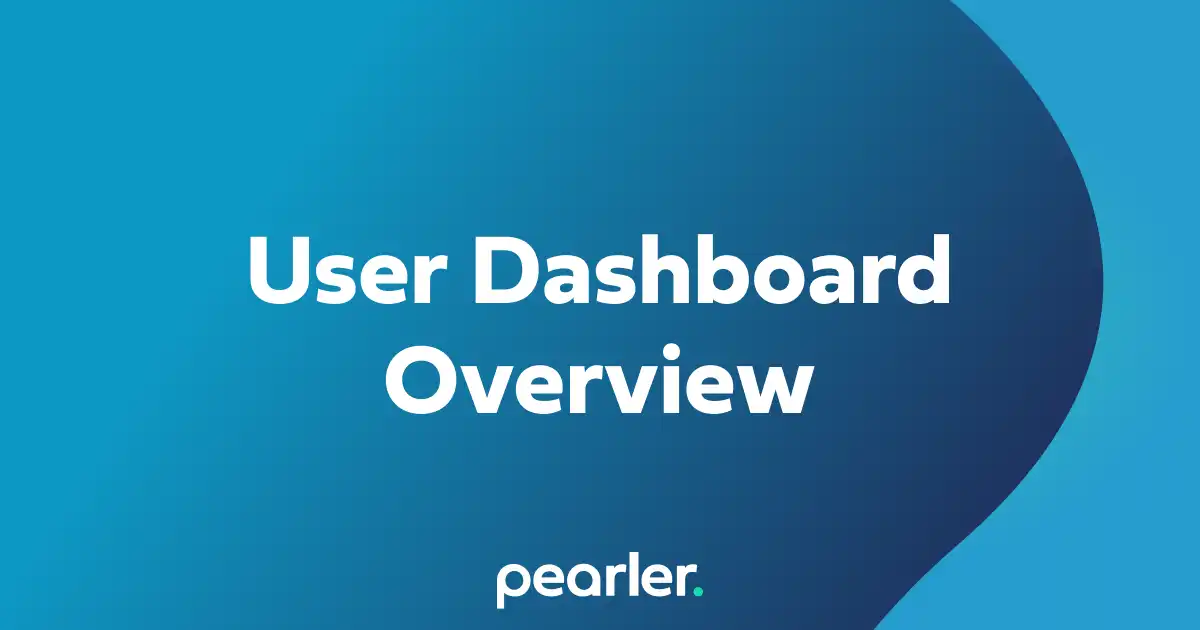
User Dashboard Overview
The user dashboard provides a central location for important information that's relevant to you, including projects that you’re a part of, comments or question assignments, and your general activity within the system.