How to create a Project in Pearler
Last updated: 31st January 2022
Introduction
This support guide explains how to create a new project for responding to an RFP or Security Questionnaire in Pearler RFP Automation software.
To create a new project
- Click the Plus (+) icon at the top of the Application Navigation Bar.
The Create Project pop-up window appears. - Enter the Project Name.
- Click the Create Project button.
A pop-up window displays with extra information about importing questions into your project.
You've created a new project!`
Other Guides
Looking for more help using Pearler? No problem. Here are some other guides to help you get to know your way around all our great features.
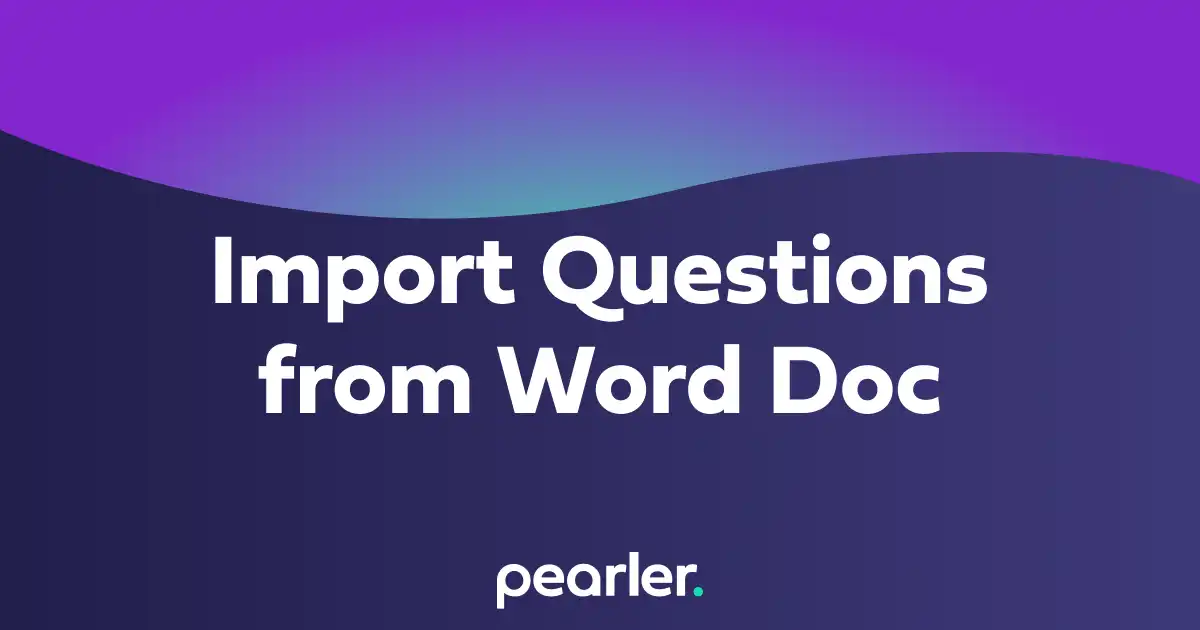
Import Questions from a Word Document
This article explains how to import questions into your project from a word document and classify the information for your questionnaires. Also see how to Import and Classify Questions from a Spreadsheet.
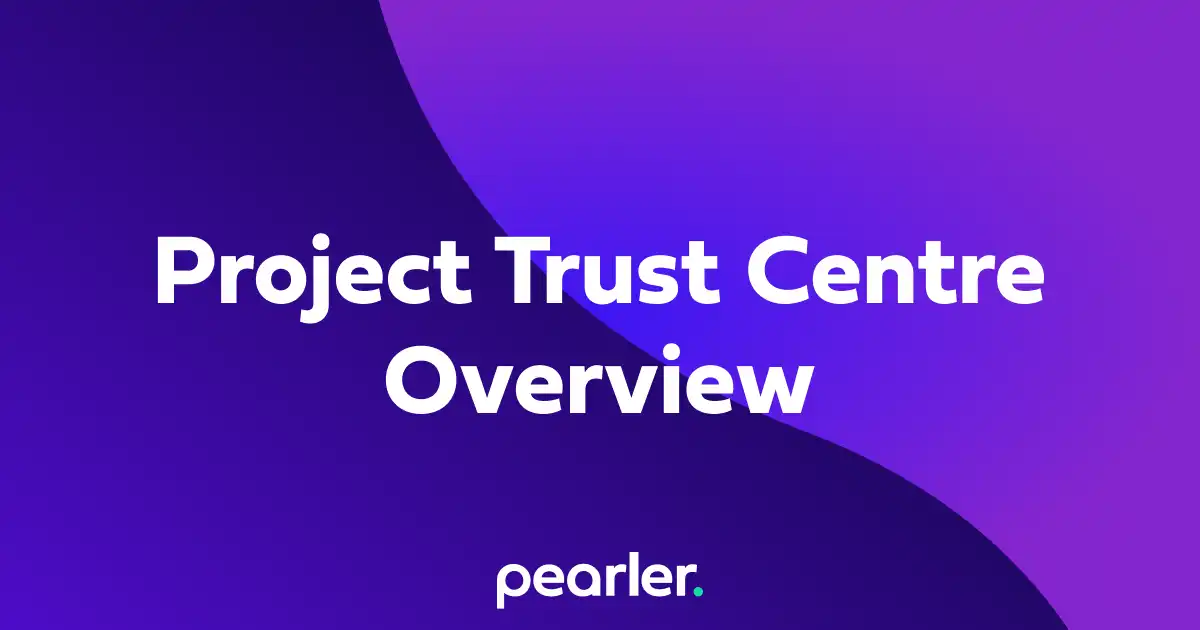
Project Trust Centre Overview
Getting started with our Trust Centre is easy, watch this video, and follow these basic steps. The Trust Centre allows you to easily manage key documents such as policies, attestations, certifications and more.
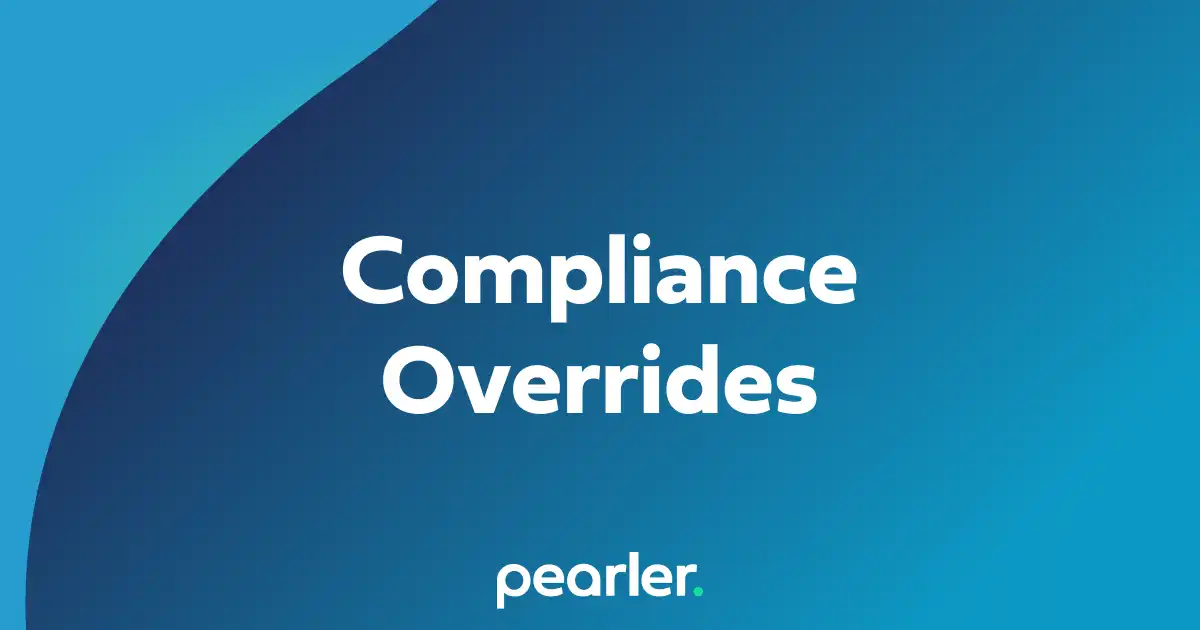
Manage Compliance Overrides
This article explains how to apply compliance overrides to your projects, or parts of your projects. Compliance overrides can be used when a customer has specific language that they want when describing the compliance, partial compliance, or non-compliance of responses.